People make videos from pictures so that they can add emotion to their static memories, make them engaging, or, better yet, give those pictures a new life. But the real issue is how to make a professional video from these pictures easily using a mobile phone, tablet, or a laptop.
This guide gives you a complete process of how to create a video with photos including; photo collection, choosing the right tool, video editing, and adding music and captions. By the end, you will know exactly how to make a video with photos that looks smooth and professional.
Step 1: Collect and Organize Your Photos
Collect all of the images you choose to utilise in your video before you begin editing. Put them on your phone or computer in a single folder. This guarantees that nothing crucial is overlooked and saves time later.
Verify the quality of the pictures. Images that are dark or blurry might give your finished product an amateurish appearance. To make the files appear precisely how you want them to in your timeline, rename them sequentially.
Step 2: Choose the Right Tool to Make Video with Photo
You don’t need expensive software to make video with photo. Numerous programs, such as iMovie, Canva, Adobe Express, and Filmora, are accessible both for free and for purchase. You may add transitions, music, and photo arrangement with each of these.
Consider usability while choosing a tool. Choose drag-and-drop editors if you are just starting off. Try using sophisticated editing tools that let you customize your work if you want greater creative control. Or you can trust Animatedvideos.co services for making animated videos from your photos with high-end tools and professional results
Step 3: Building the Timeline
To make a video with photos, place your files in story order. Start strong, flow in sequence, and close clean. Keep each frame for 2 to 3 seconds.
Use one transition style for the whole edit. Crossfade or dip to black works best. Avoid busy effects. They distract from the story.
Step 4: Add Transitions for Smooth Flow
Small edits bring big gains. Through Video Editing, you can give the video a texture that makes it smooth and professional. Trim the start and end of each photo clip by a fraction so transitions feel tighter. Use one transition type across the whole timeline. Crossfade is safe. Keep motion subtle. Ken Burns moves should be slow and in one direction.
Use captions to add context. Dates, places, names, or steps. Keep text short, about 4 to 6 words per card. Place it in the safe area, away from the edges.
Step 5: Use Background Music to Create Emotion
Sound changes the mood. Choose a track that matches your story. Calm music for family. Upbeat for travel or sports. Always pick royalty-free music for public use.
You can also add narration. Record short lines in a quiet room. Speak close to the mic. Keep your sentences short. This makes your video personal.
Step 6: Add Text or Captions for Clarity
Sometimes, pictures alone cannot explain the full story. Adding text or captions makes your video more informative. You can highlight dates, names, or important notes.
Keep the text simple and easy to read. Don’t cover the main subject in your photo. Place captions in a corner or at the bottom of the frame.
Step 7: Visual Consistency That Pleases the Eye
Match exposure and color. If photos vary, apply a light filter to all clips. Increase brightness a little. Add contrast slightly. Avoid heavy saturation. You want natural skin tones and true colors. Keep fonts consistent. Use one font for titles and one for body text. Use a pair like Montserrat and Open Sans. Align text to the same side in all cards.
For consistency across multiple photos, experts use tweening animation, which helps in a smooth transition and a professional-looking video.
Step 8: Export in the Right Format
Export to MP4 with H.264. Use 1080p at 24 or 30 frames per second. Set the bitrate around 10 to 15 Mbps for crisp detail. For short social clips, 6 to 8 Mbps is fine.
Save a copy of the project file and the media folder. This lets you update dates or add shots later. Upload the final file to Google Drive or Dropbox for safe sharing.
Easy Templates for Quick Results
Short on time? Many apps provide automatic templates. These create motion, text, and color styles for you. With one click, you can make video with photo sets that already look uniform.
Template tips. Keep the style simple, avoid heavy filters, and turn off flashy animations. Replace stock fonts with a clear sans serif. Swap default music with a track that fits your mood.
FAQs
How many photos should I use for a two-minute video?
Use 40 to 60 photos at 2 to 3 seconds each. Add a few title cards inside that range.
What is the best format for sharing with friends on phones?
Export to MP4 in 1080p. Use H.264. Most apps support it without extra steps.
Can someone do the whole edit for me?
Yes. The team at Animatedvideos.co handles script, design, music, and delivery. You send the photos, we return a polished video.
Which free app is easiest for beginners?
On iPhone, iMovie works well. On Android, Google Photos or CapCut are friendly. On the web, Canva is simple.
How do I time transitions to the beat?
Drop markers on strong beats, then place clip edges on those markers. Some apps auto-detect beats. It makes the cut feel tight.
Can animatedvideos.co create a professional video from my photos?
Yes. We handle design, editing, and delivery. You get a ready-to-use video that works for both personal and professional needs.
What music can I use without copyright issues?
Use royalty-free tracks from YouTube Audio Library or paid libraries. Always read the license. Credit the creator if the license requests it.
How do I keep text readable on bright photos?
Add a semi-transparent bar behind the text. Use high-contrast colors. Keep lines short and place them away from edges.
Can I create a video with photos for my business?
Absolutely. Many companies make a video with photos to showcase products, services, or team moments. If you want a professional touch, our team at Animatedvideos.co can design one for you.
Conclusion
You can build a smooth video from simple photos with a few steady steps. Set your goal, pick one tool, and keep the style consistent. Use one transition, one font pair, and one track. That focus produces a clean cut.
When you want more, partner with Animatedvideos.co, where we create explainer videos, whiteboard animations, corporate films, and motion graphics that turn simple photos into lasting stories.
Start today. Build one short video. Share it. Then refine your next. Each project makes you better.